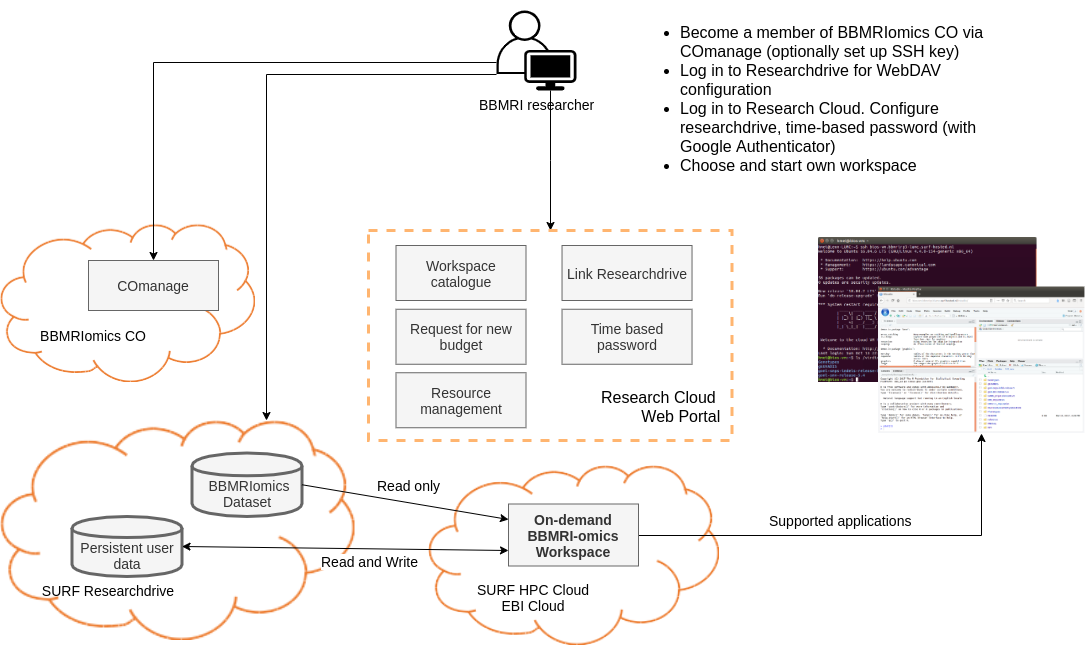| Version 8 (modified by , 6 years ago) (diff) |
|---|
Architecture of BIOS workspace @ SURFsara's RSC
Use of SURFconnext
You can log into all service components described here with your own institutional account thanks to the support of SURFconnext except for the access to the actual workspace where you will be using a Time based password.
Step 1: Configuration of COManage BBMRIomics CO
- Log into https://comanage.pilot.scz.lab.surf.nl using your institutional credential (using "Login via SURFconnext") to verify you are a member of BBMRIomics CO.
- Optionally if you will need to access the workspace via Linux terminal, you can set up your SSH key in your user profile section.
Step 2: Configuration of Researchdrive
- Log into https://researchdrive.surfsara.nl using your institutional credential. Choose "Login via SURFconnext".
- You should see a shared folder called "RSC_BIOS". There are two sub-directories: RP3_data and RP3_analysis. This folder is read-only and contains the prepared BBMRIomics data for downstream analysis.
- If you don't see this shared folder, please contact Leon Mei.
- You need to apply a separate disk space quota on Researchdrive to store your analysis results. You can contact helpdesk@… about this.
Step 3: Installation and configuration of authenticator on your mobile phone
- You need to install an authenticator app on your mobile phone from Google app or Apple appstore.
Step 4: Configuration of your account at Research Cloud
- Log into https://test.surfresearchcloud.nl/ using your institutional credential
- Click "My Profile" in the top right corner to configure the following.
- Load your collaborative organisations so that you will see BBMRIomics CO in your list
- Link Researchdrive by following the instructions
- Set up time based password by following the instructions
- Additional documentations about RSC: https://researchclouddocs.readthedocs.io/en/latest/index.html
Step 5: Launch your personal BBMRIomics workspace
- In the main dashboard of Research Cloud, click "Create new workspace" and follow the instructions to configure and start a new workspace.
- If you don't have budget or sufficient space on your researchdrive anymore, you can also click "Request" button to apply for more resources.
Attachments (14)
- RSC_userview.png (701.4 KB) - added by 6 years ago.
- RSC_userview.2.png (702.9 KB) - added by 6 years ago.
- rsc_step_1.png (108.1 KB) - added by 6 years ago.
- rsc_step_2.png (111.3 KB) - added by 6 years ago.
- rsc_step_3.png (1.2 MB) - added by 6 years ago.
- rsc_step_4.png (111.7 KB) - added by 6 years ago.
- rsc_step_5.png (107.4 KB) - added by 6 years ago.
- rsc_step_6.png (136.7 KB) - added by 6 years ago.
- rsc_step_7.png (109.4 KB) - added by 6 years ago.
- rsc_step_8.png (100.3 KB) - added by 6 years ago.
- rsc_step_9.png (101.4 KB) - added by 6 years ago.
- rsc_step_10.png (86.4 KB) - added by 6 years ago.
- rsc_step_11.png (105.1 KB) - added by 6 years ago.
- rsc_step_12.png (179.6 KB) - added by 5 years ago.